CERTIFICATES
NOTE: some sample screens below may have different colors and backgrounds (Dark or Light) to show that you can customize the program interface.
The CERTIFICATES interface is very simple and allows users to IMPORT and EXPORT certificates, respectively TO and FROM OBAKE.
The interface is straightforward: forget all those problematic steps to exchange digital certificates with people, as other older programs do. Instead, OBAKE lets you do that with just one click.

- MENU: press this icon to toggle the text of each function button.
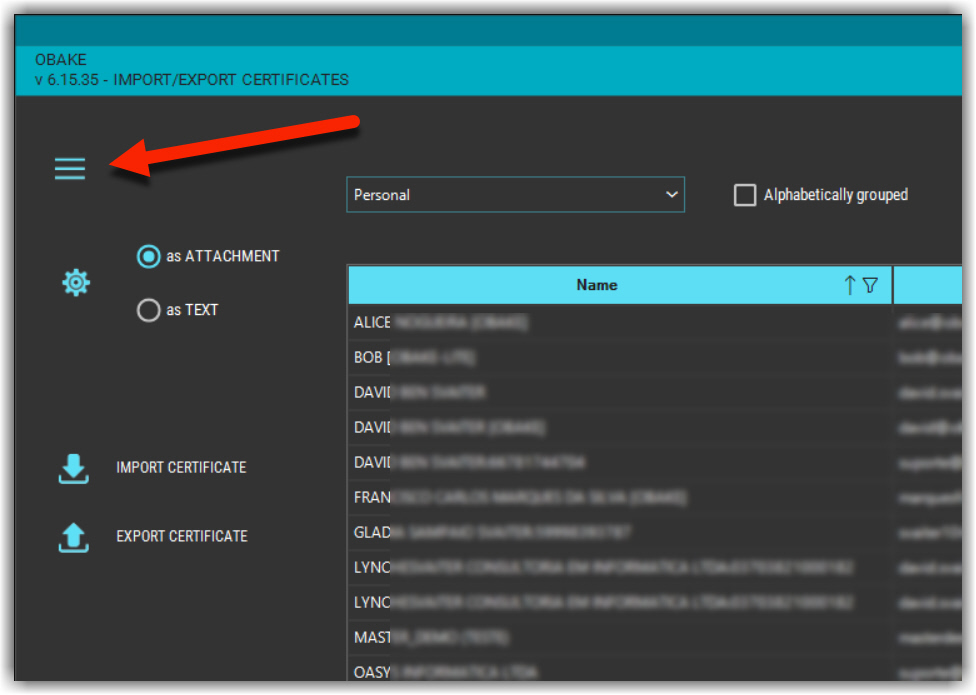
- CREDENTIAL AREAS: this combo shows all Credentials areas of the Windows, allowing you to select certificates in many different areas. Important: the locations shown are those free for access by the user.
- ALPHABETICALLY GROUPED: for users with tens or even hundreds of certificates (contacts), seeing them grouped alphabetically would sometimes be better. This control provides a way to accomplish that.
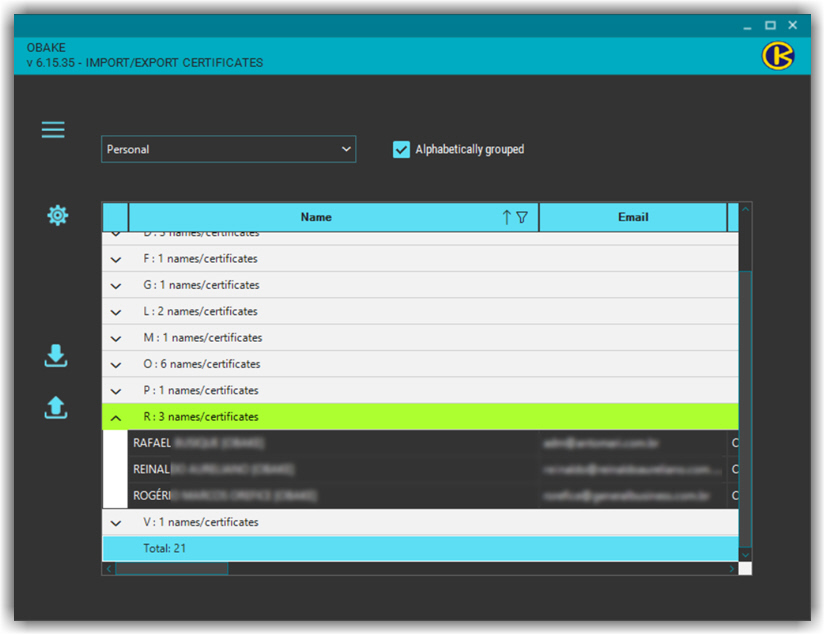
- EXPORT/IMPORT MODEL: here you can define the type of certificate you want to import/export. FILE/ATTACHMENT is the easiest way to exchange certificates, as you can send/receive them via email, WhatsApp, Telegrams, Signals, etc. If needed, you can even share your certificate on Facebook, Dropbox, One-Drive, and Google Drive. But sometimes, due to the company's security restrictions, the only way to exchange any information is in "full-text mode"; because of this, OBAKE offers also a way to exchange certificates in this type.
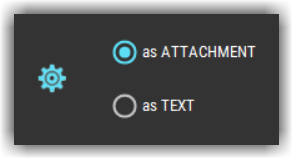
- IMPORT and EXPORT Commands: press the necessary function button whenever you need to export your certificate to someone or to get others' certificates.
- GRID: here, you see all the certificates available in OBAKE, either for encrypting files, signing documents (your certificates), or sharing data with your contacts (all the other credentials).
