SANITIZE
NOTE: some sample screens below may have different colors and backgrounds (Dark or Light) to show that you can customize the program interface.
The SANITIZE interface is very similar to the FILES & FOLDERS and allows you to change on-demand the number of cleanup (wipe) operations on your files (see SETUP - SECURITY). You must change them BEFORE selecting any file or folder.
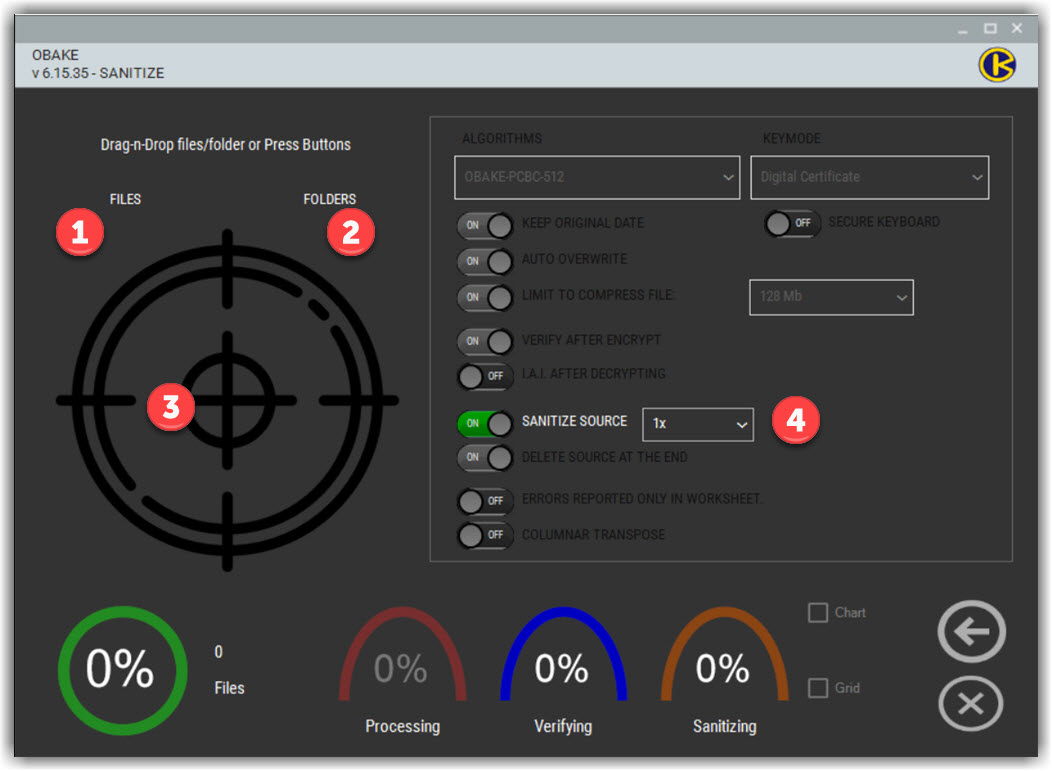
- FILES button: press this button to open an EXPLORER-like interface and select as many files as you wish (folders will not be selected) to be sanitized (destructed). Only the selected files will be processed, and you can use the SHIFT and CTRL keys to select them, like in the FILE EXPLORER (Windows Explorer).
- FOLDERS button: as the same as the FILES one, it allows you to select folders (and their sub-folders) to be sanitized. Files will not be seen by this button, and be aware that all sub-folders will also be processed.
- Area for Drag-and-Drop files and folders: any file or folder dragged into this area will be sanitized (destructed). Warning: in the case of folders, all files within will be destroyed.
- WIPE COUNT: use this control to define how many "wipe" operations are required for each file. For example, if you use magnetic disks (HDD), safe counting begins with 3 wipes, and some INTEL agencies recommend beginning with 7-10 wipes for very sensitive data. However, if you use SSD or NVMe devices, set this number to 1 (one), as these devices are non-magnetic, and more than 1 wipe per file is innocuous and may harm your appliance. Please keep in mind that each wipe performs 6 different operations on files, and as many wipes you define, you will spend more time completing them proportionally.
