Import from Others
Reference: see the CERTIFICATES interface here.
Note: the certificates that OBAKE exports and imports are the user's PUBLIC CERTIFICATE, which means that there is NO RISK AT ALL in sharing these files - precisely because of this characteristic, they are called and must be "public". You can share your certificate exported by OBAKE even on Facebook or repositories like One-Drive, Google Drive, Dropbox, etc. Nobody can open any file or impersonate you with this certificate. Companies are even encouraged to create public repositories for these employees credentials to facilitate people exchange between different areas and sectors.
Before authorizing files to people, you must install their certificate in OBAKE. So the first step is to ask your contacts to EXPORT their certificate and send you the file (or TEXT block, if selected this way).
After receiving the file or "text block", proceed as below:
Importing a Certificate by File
- Open the CERTIFICATES module.
- Click on the GEAR button and select AS ATTACHMENT.
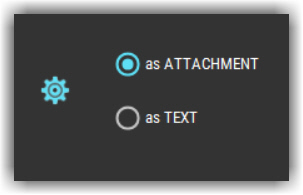
- Click on the IMPORT CERTIFICATE button.
- Select the certificate file(s) you had received (.OBKC - OBAKE CERTIFICATE). You can select many certificates at the same time.
- For each selected certificated, you will see a message showing the USER NAME and E-MAIL. Please, confirm that it is exactly the expected user.

- Alternatively, you can also DOUBLE CLICK on each certificate to import it without running OBAKE.
Importing a Certificate by Text
- Open the CERTIFICATES module.
- Click on the GEAR button and select AS TEXT.
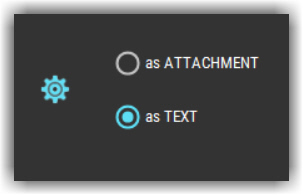
- At this point, the certificate text block should already be copied (CTRL-C) and available on the clipboard..
- Click on the IMPORT CERTIFICATE button.
- After OBAKE confirm the import operation, check the NAME and E-MAIL in the grid.
