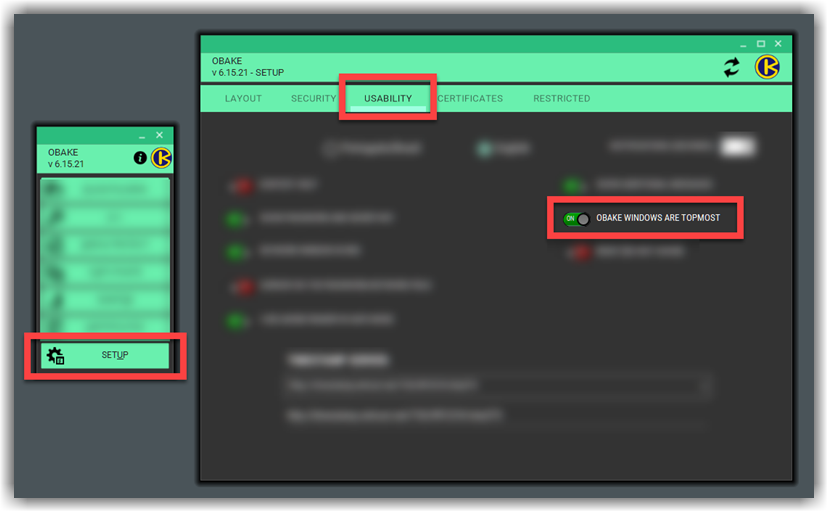by OBAKE interface
Reference: see the Files & Folders interface here.
The OBAKE interface allows you, on-demand, to change the following settings related to encrypted files: "Auto-overwrite", "Delete Source at End", "IAI after decryption" and "Sanitize Source".
Most of these settings are the same as those existent in the SETUP - SECURITY module and, because of this, will always show exactly what is set there.
OPERATION SUMMARY:
- Change any of the SECURITY parameters, if needed. It must be conducted BEFORE selecting files or folders.
- Select what you want to decrypt: files or folders. To perform this, you have the following choices:
- FILES button: click on it to select .OBKF* files using an Explorer-like interface.
- FOLDERS button: acts as the same as FILES button, but selects only folders (and their sub-folders).
- DRAG-n-DROP: as said, you just have to drag files or folders to the target in this window.
- Warning: selecting FOLDERS, all files and its sub-folders will be processed too.
- If some folder has encrypted and non-encrypted files, OBAKE will ask you which type of operation you want to perform (Encryption or Decryption). Choosing DECRYPT, only files previously authorized by Digital Certificates or those with a valid secret key will be successfully processed.
- The interface will change to "GRID" mode while processing files or folders, and OBAKE will send a final message at the end.
IMPORTANT NOTES - WINDOWS 8.1 and 10
- When decrypting files encrypted by a DIGITAL CERTIFICATE, Windows will require your defined password to allow access to this certificate (your Credential), if it was installed using HIGH-security mode (we recommend using it!).
- Due to some intrinsic of MS-Windows 8.1 and 10, the PASSWORD WINDOW may appear behind all other application's windows, preventing you from seeing that password window. Notice that, usually, it does not occur in Windows 11.
- There are some procedures you may use to avoid this issue:
- See if there is a flashing command in the TASKBAR called WINDOWS SECURITY or CREDENTIAL REQUIRED. Click over it.

- If even this way the Credential windows does not appear (show below), it can be caused by the OBAKE window being in front of that window. You may try:
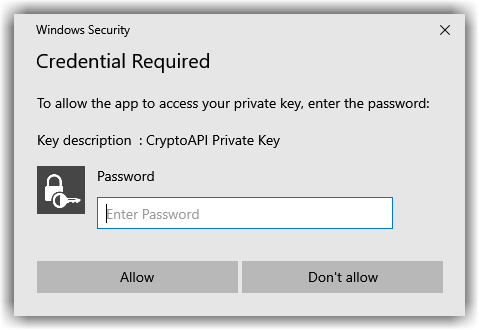
- Simply move the OBAKE window far from the screen center. If you execute OBAKE in this new position and close the FILES/FOLDERS window, the new position will be saved to the next execution.
- Disable CHART and GRID to open more room and see the password window. You may enable them later (during or at the operation's end).
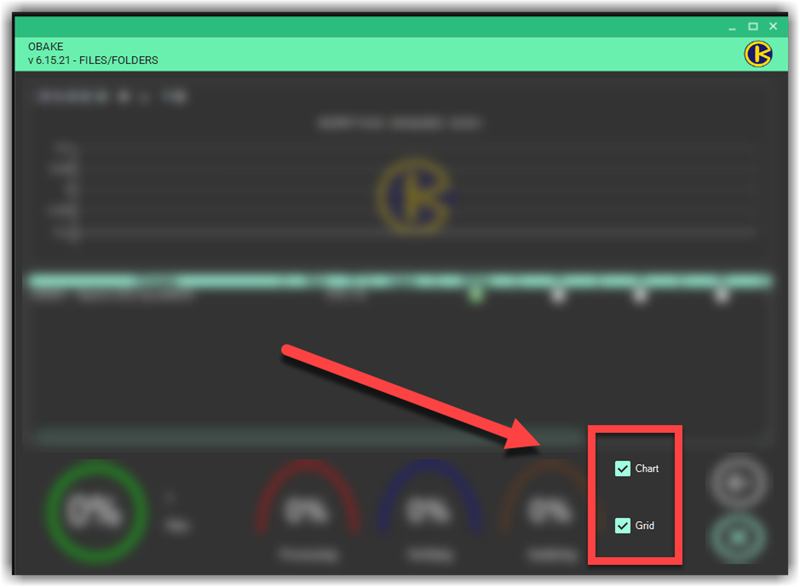
- Another way to solve this definitely is to disable the OBAKE WINDOWS ARE TOPMOST mode. In the subsequent operations, you just have to click on the flashing window at the taskbar to get it visible and in front of the FILES/FOLDERS window.